In order to use the Box app with your Android device, please download Box from the Android Play Store on your Android device.
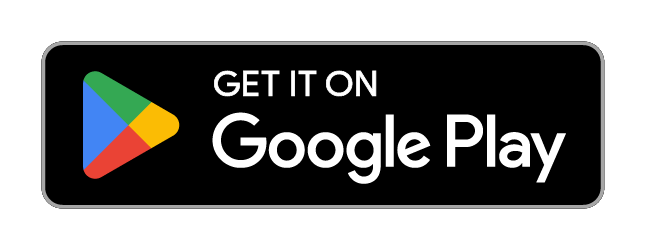 Google Play and the Google Play logo are trademarks of Google LLC.
Google Play and the Google Play logo are trademarks of Google LLC.
How to Set Up Your NevadaBox Account on an Android Device
- After installing the Box app from the Google Play store, open the app. This will bring you to the main log in screen. Click on Log in in the bottom left corner.

- Enter in your email address (@unr.edu for employees, @nevada.unr.edu for students except newly enrolled Fall 2024 students who should use @unr.edu) and click on Next.

- On the next screen without entering any additional information select the Sign In with SSO link under the Log In button.

- The next screen will have you enter your NetID and password. Click on Sign in and you will be logged into your account.

If you have any issues using Box on your Android device, please submit a
NevadaBox Support request